Advanced Features
Unlock the full potential of ReCODE Chat with these advanced features and power-user tips.
Slash Commands
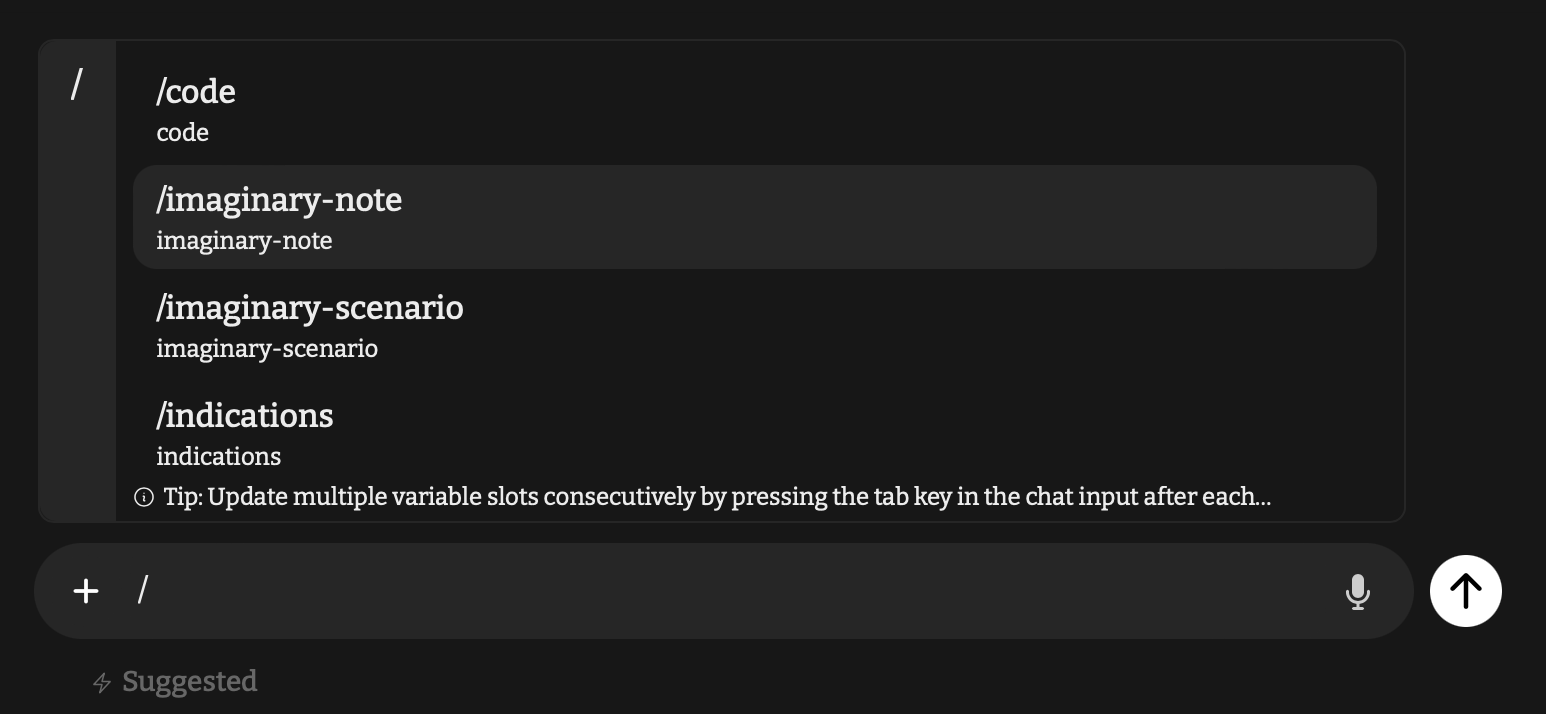
The /code Command
The most powerful feature is the /code command. When you type /code, ReCODE Chat automatically provides a comprehensive prompt template:
Tell me about PROC CODE [procedure code]. Explain the medical
conditions and indications associated with it thoroughly but
concisely, explain the coding instructions, and make sure to
articulate any coding nuances that I should keep in mind.
Provide an example scenario under which this code would be
applied. Be sure to explain your thinking aloud as
justification for your response.
Example Usage:
- Type
/code - Tab to the procedure code field
- Enter the code (e.g., "93306")
- Press Enter
You'll receive comprehensive information about the code including indications, nuances, and scenarios.
Other Available Commands:
/indications- Medical necessity and indications/note-code-predict- Predict codes from clinical notes/note-code-verify- Verify existing code selections/imaginary-scenario- Create coding scenarios/imaginary-note- Generate sample documentation
Pro Tip: After selecting a command, press Tab to cycle through the available fields and fill them consecutively.
Using Commands Effectively
Example Workflow:
- Type
/note-code-predict - Press Tab to enter your clinical note
- Press Tab again for additional parameters
- Press Enter to execute
Common Use Cases:
/code echo- Quick echo code lookup/indications AFib ablation- Check procedure indications/note-code-verify 93458- Verify cardiac cath code
Chat History Management
Organizing Conversations
Naming Tips:
- Use descriptive titles: "Cardiac_Procedures_2025"
- Include dates: "Jan_Complex_Cases"
- Tag by type: "EP_QuickRef"
Search Features:
- Search by keyword or CPT code
- Filter by date range
- Find specific conversations quickly
Advanced Query Techniques
Command Combinations
Power User Workflow:
- Use
/indicationsto establish necessity - Follow with
/note-code-predictfor suggestions - End with
/note-code-verifyto confirm
Example Sequence:
/indications chest pain evaluation
/note-code-predict [paste clinical note]
/note-code-verify 99213, 93010
Workflow Integration
EMR Integration
Quick Steps:
- Copy note from EMR
- Use
/note-code-predict - Copy suggested codes back to EMR
- Save conversation for reference
Export Options
- Save important conversations
- Export to PDF for records
- Share with team members
- Create reference libraries
Keyboard Shortcuts
Essential Shortcuts
/ Open command menu
Tab Navigate command fields
Enter Execute command
Ctrl+S Save conversation
Ctrl+F Search chat history
Custom Preferences
Personalization Options
- Set default specialty
- Customize response formats
- Save frequently used commands
- Create quick access templates
Tips for Efficiency
Best Practices
- Memorize top 3 commands for speed
- Use Tab navigation to fill fields quickly
- Save complex scenarios for reuse
- Chain commands for comprehensive coding
Common Patterns
For New Procedures:
/indications [procedure]
/imaginary-scenario [details]
/note-code-predict
For Documentation Review:
/note-code-predict [existing note]
/note-code-verify [suggested codes]
Next: Find help and resources in Support & Resources.